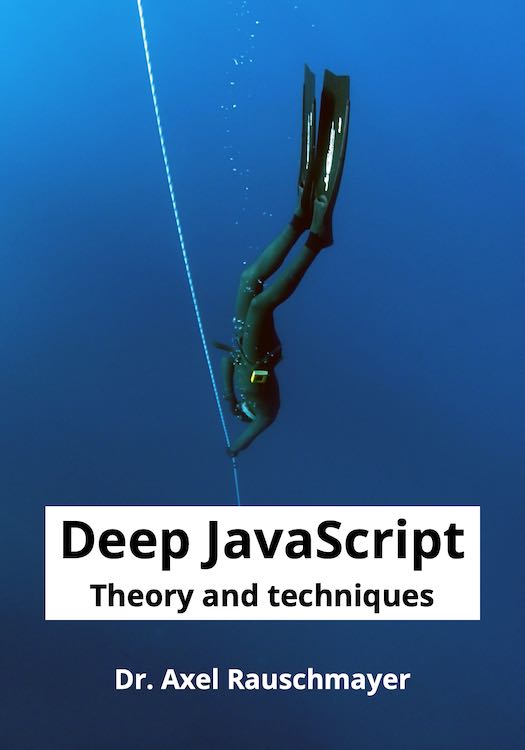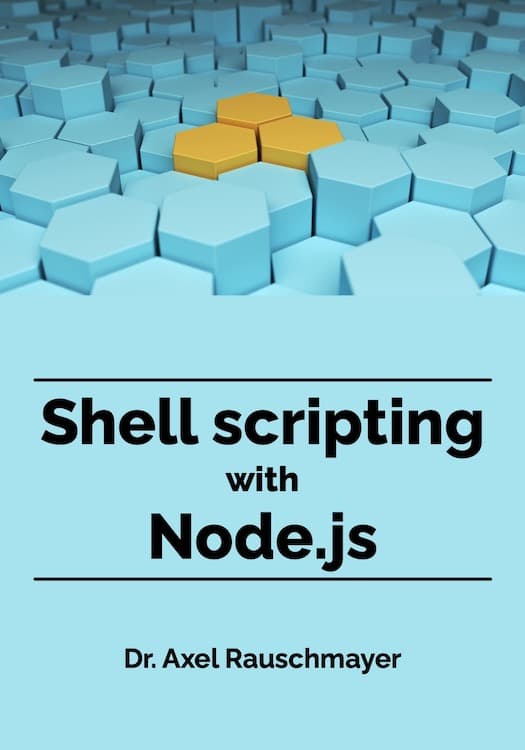A programmer evaluates the MacBook Pro (Touch Bar)
I got my new MacBook Pro this week. These are my first impressions of the machine. I’ve moved from a MacBook Air 13" to a MacBook Pro 13".
My dream notebook would have been a 13" version of the 12" MacBook. It’s a shame that Apple didn’t introduce such a machine, but I understand the decision to keep things simple. Accordingly, I changed the planning for my setup:
- from iMac plus MacBook
- to MBP plus LG UltraFine 5K display (as a docking station).
One benefit of this switch is that I won’t have to wait until new iMacs come out in order to have a large high-resolution display at home.
Various observations
- It feels heavier than the MacBook Air, probably due to its shape. Objectively, the difference in weight is negligible (MBA weighs 1.35kg, MPB weighs 1.37kg).
- The speakers are surprisingly good for a notebook.
- Force feedback for clicking the trackpad is an amazing illusion. I could swear that the trackpad moves.
Keyboard
- The keyboard is unusual, but I managed to type well on it right away, without a learning curve.
- I miss the half-size left and right arrow keys. The full-size keys look odd and, ironically, it makes the arrow keys harder to hit blindly (in my experience).
- I absolutely love the fingerprint scanner. It also serves as a power button.
- You can’t use the power button to put the device to sleep. But you can add a “sleep” key to the Control Strip in the Touch Bar.
Touch Bar
The Touch Bar doesn’t add much to the device. To me, it’s mainly a single row of programmable keys whose labels change on the fly.
-
Apple makes the distinction between app-specific keys and the so-called Control Strip (with keys for controlling sound volume, screen brightness, etc.).
-
You can configure the app strip via an app’s “View” menu.
-
You can configure the Control Strip via “System Preferences → Keyboard”.
- Tab “Keyboard” lets you configure the Control Strip. You can also configure what the Touch Bar displays (always function keys, etc.) and what happens if you hold the “fn” key (e.g., show function keys).
- Tab “Text” lets you switch off typing suggestions in the Touch Bar.
- Tab “Shortcuts” lets you configure in which apps the Touch Bar should always display the function keys.
-
The Touch Bar is switched off after a period of inactivity. But I rarely noticed that in practice, because it is switched on as soon as you type a key or use the trackpad. You can also switch it on by tapping on it.
-
Hitting Touch Bar keys properly is harder than normal keys. Long-term, Apple should support force feedback.
-
Esc key: it’s always there when you need it, so its elimination is not that much of a problem. But it is harder to hit than a normal key. It’s not left-aligned, which looks weird. But you can tap to its left and still trigger it. vi users are probably affected the most by this change. They have the option to remap the Esc key to, e.g., Caps Lock.
Screen
- It’s nice to have the high “Retina” resolution. In general, the display is much better than the MBA’s. The smaller bezel helps, too.
- The system preference panel “Displays” lets you scale the UI. I opted for making it as small as possible. As a result, the screen feels larger.
Touch screen or not?
I agree with Apple that you rarely want to touch the screen if you have keyboard and trackpad. That doesn’t mean that it’s not occasionally useful. And it makes you wonder why the keyboard for the iPad Pro doesn’t have a trackpad.
There are also brilliant hybrid designs like the Lenovo Yoga’s. Hybrids don’t make good tablets. But they add a versatility to the device that’s very useful during travel. At the moment, I’m bringing both MacBook and iPad to most of my travels. With a Yoga, I’d only need a single device. The idea of a hybrid Apple device is especially compelling if you consider that the MacBook 12" is about as heavy as the first iPad.
I also agree with Apple that desktop apps make poor touch apps. But I do think that adding cursor support to iPad apps would work well. Apple should do so and also enable them to run on Macs.
USB-C and adapters
Observations about USB-C:
- Yes, it’s quite inconvenient that you need adapters for everything and all-new adapters, to boot (I have quite a few USB-A and Thunderbolt-2 adapters).
- On the plus side, the versatility of USB-C is amazing. With 4 ports that are all the same, you never run out of ports and can choose either side to plug in. Even power can be plugged into any of the four ports.
- Connecting via a single cable to a docking station like the LG UltraFine is great, too. Afterwards, you can use the LG’s loudspeakers, webcam, microphone and 3 USB-C ports. The LG also charges the laptop.
Due to the MBP only having USB-C ports, planning for all scenarios is challenging. I avoided buying things that don’t make sense with a docking station. On the plus side, it’s nice that all adapters work on both docking station and MacBook. I bought the following adapters:
- Apple’s USB-C Digital AV Multiport Adapter: for HDMI and USB-C, while traveling. I previously had a VGA adapter, too, but decided against buying one for now. I’m betting on HDMI being supported well enough everywhere by now.
- Sharkoon’s Ethernet adapter / USB-A hub: for an Ethernet RJ45 port and 3 USB-A ports, at home. I’ll leave this adapter connected to the LG UltraFine.
- USB-C lightning cable for iPhone and iPad. Mainly for traveling, when I don’t have a USB-A power supply with me. It’s nice that I now have the choice of plugging the cable into either notebook or the notebook’s power supply.
- A dual USB stick: with a USB-A connector at one end and a USB-C connector at the other end.
There is only one thing that makes me angry about Apple’s switch to USB-C-only: many of its devices (iPhone, Siri Remote, Magic Keyboard, Magic Trackpad) only come bundled with USB-A Lightning cables, but not with USB-C ones. And Apple doesn’t let you exchange a USB-A cable for a USB-C one – I’ve tried. Thus, if you disagree with how Apple handles this, please give them feedback online.
Thunderbolt
I also bought a Thunderbolt 2 to Thunderbolt 3 adapter, to connect my MacBook Pro with my (legacy) iMac. That gave me two advantages:
- Target disk mode: turns the iMac into an external hard drive for the MacBook Pro. File transfers are incredibly fast (50 GB within minutes).
- Target display mode: lets me use the iMac as an external display. For now, I’m putting the MacBook Pro in front of the iMac and continue to use the MBP’s keyboard. That way, I don’t lose the fingerprint scanner.
A remote for my Mac
With my iMac, I have used the Apple Remote and Remote Buddy, which meant that the iMac became my TV, my DVD player and my Hi-Fi. Alas, the Apple Remote uses infrared and therefore doesn’t work with the MacBook Pro. I went looking for a Bluetooth remote. It had to:
- Look decent.
- Be as simple as possible: not too many buttons, no display.
- Be rechargeable.
In the end, nothing came close to the Siri Remote. It think it is stupid of Apple not to support it on Macs out of the box. But it does work, if you use extra software:
- Sirimote: is free and offers basic support.
- Better Touch Tool: is cheap and offers highly configurable support. I have configured it to, e.g., press left arrow if I swipe left on the Siri Remote’s trackpad. Additionally, BTT lets me control the MBP’s cursor via the SR’s trackpad.
Alas, neither solution lets you display how much battery charge is left. But given how long a charge lasts, that’s not too much of an issue.
I miss the slick UI of Remote Buddy, but apparently, support for the Siri Remote is in the works. They recommend to subscribe to their newsletter if you want to know when it’s finished.
Conclusion
The MacBook Pro is more an evolutionary than a revolutionary upgrade over my MacBook Air. I would have loved to have an even lighter device (like the MacBook 12", which does not have enough ports and computing power for me). On the upside, I now have a maximally powerful machine with me when I travel.