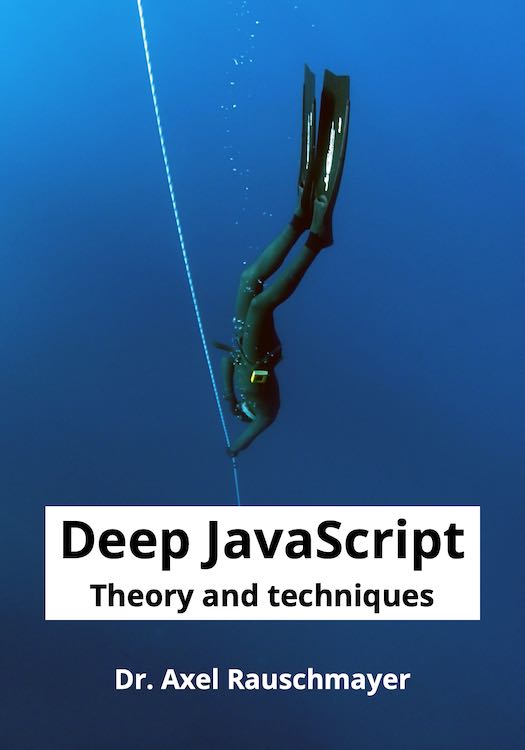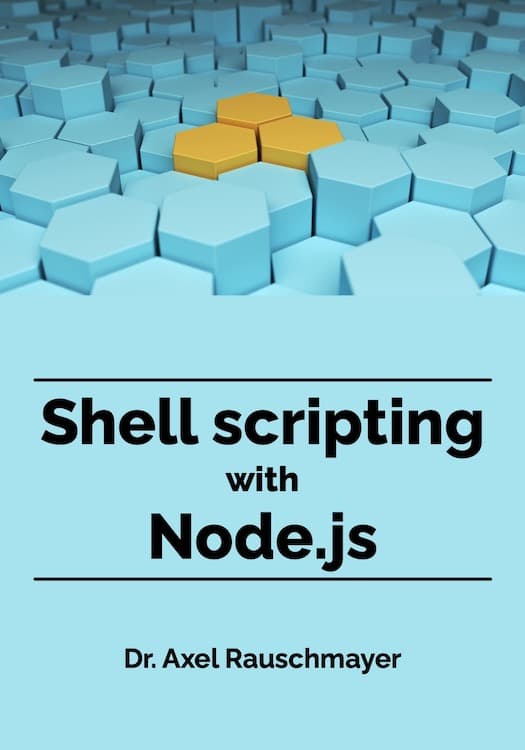Writing client-side ES6 with webpack
This blog post is outdated (it covers Babel 5). Please read Sect. “Browser setup: ES6 via webpack and Babel” in “Setting up ES6”.
webpack is a client-side module builder and module loader. This blog post shows you how to write ECMAScript 6 code with it.
The code shown here is on GitHub, in the project webpack-es6-demo.
webpack features
Notable webpack features include:
- Supported module formats: AMD, CommonJS
- Via loader (plug-in): ES6
- Supported package managers: Bower, npm
- Loaders for non-code: CSS, templates, …
- On-demand loading (chunked transfer)
- Built-in development server
Installing webpack
Install webpack:
npm install -g webpack
Enable support for ECMAScript 6 (via Babel):
- Per project:
npm install babel-loader --save-dev - In your home directory:
cd $HOME ; npm install babel-loader - Globally:
npm install -g babel-loader
Using webpack and ES6 in a project
The demo project webpack-es6-demo has the following structure:
webpack-es6-demo/
es6/
Point.js
main.js
index.html
webpack.config.js
The following command compiles the ES6 files es6/Point.js and es6/main.js to a file bundle.js:
webpack --watch
After executing the previous command, you can open index.html in a web browser (directly from the file system if you’d like). index.html runs bundle.js, which means that you get to see what main.js is doing.
In real-world projects, you probably won’t use webpack directly, but via build tools, such as grunt, gulp, etc.
webpack.config.js
This is the configuration file for webpack:
var path = require('path');
module.exports = {
entry: './es6/main.js',
output: {
path: __dirname,
filename: 'bundle.js'
},
module: {
loaders: [
{ test: path.join(__dirname, 'es6'),
loader: 'babel-loader' }
]
}
};
Things work as follows:
- Input: is specified via the property
entry. This is where the execution of JavaScript code starts. - Output: webpack bundles the entry file and everything it depends on into the output file
bundle.js(which resides in the same directory aswebpack.config.js). - Support for ES6: is enabled via a the module loader
babel-loader.- Property
test: specifies what files the loader should be used for.- Single test: regular expression or string with an absolute path
- Multiple tests: array of single tests (logical “and”)
- Property
HTML
The HTML file starts JavaScript via the bundle file that was created by webpack.
<!doctype html>
<html>
<head>
<meta charset="UTF-8">
<title>webpack ES6 demo</title>
</head>
<body>
<script src="bundle.js"></script>
</body>
</html>
ECMAScript 6 code
The following two ECMAScript 6 files were packaged into bundle.js.
main.js:
import Point from './Point.js';
var body = document.querySelector('body');
body.textContent = 'Good point: ' + new Point(1, 23);
Point.js:
class Point {
constructor(x, y) {
this.x = x;
this.y = y;
}
toString() {
return '('+this.x+','+this.y+')';
}
}
export default Point;
Note that the paths follow Node.js conventions.
Using npm packages
You can install packages via npm and use them from your ES6 code, seamlessly. For example: First install lodash.
$ mkdir node_modules
$ npm install lodash
Then use it anywhere in your ES6 code:
import { zip } from 'lodash';
console.log(zip(['1', '2'], ['a', 'b']));
Alternatives to webpack
If webpack is not your cup of tea, there are several capable alternatives for writing client-side ES6 code. For example:
- jspm
- Browserify with babelify
webpack, jspm and Browserify can also use Traceur instead of Babel, if you want to.