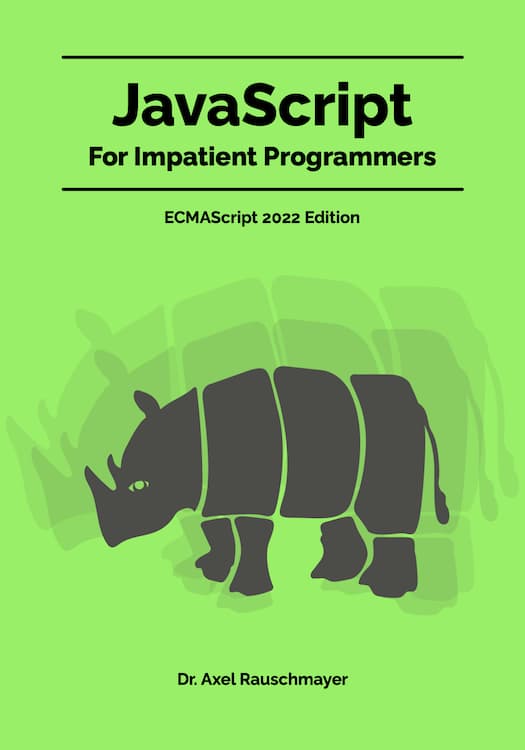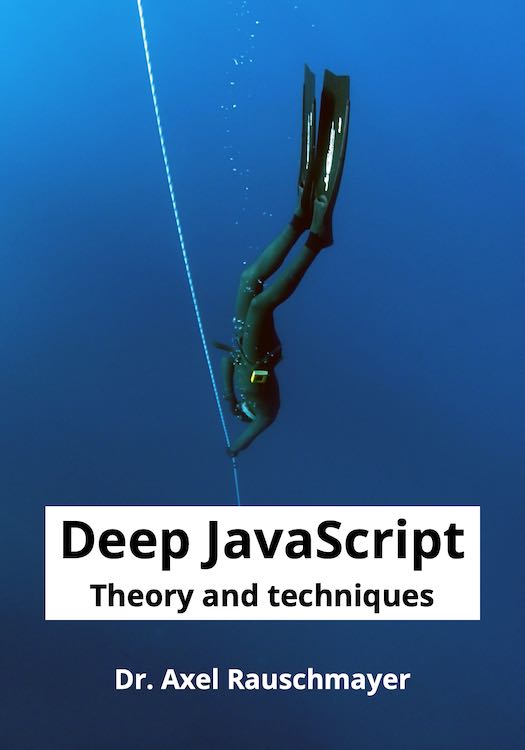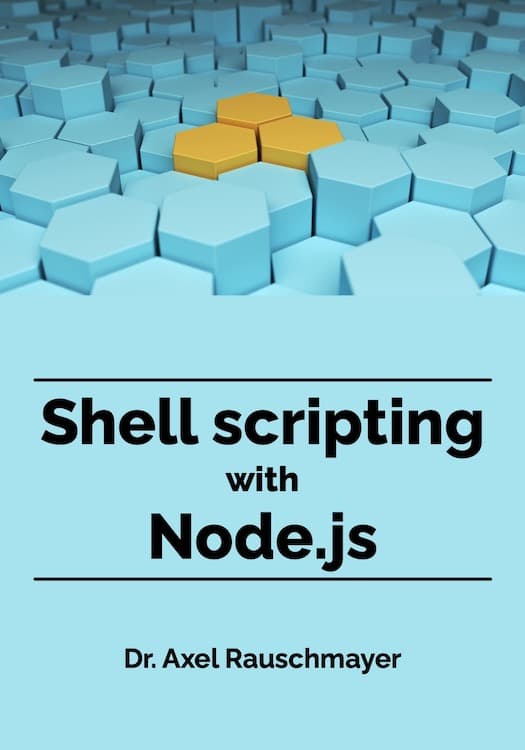Using the Logitech Presenter R700 with a Mac
Recently, I was shopping for a presenter (a remote control for PowerPoint, Keynote, etc.) and liked the Logitech Presenter R700 (a newer European-only version of the R800) best, due to its design and its integrated display with a countdown. Alas, Macs are not officially supported for this device. Thankfully, they can be made to work together, as explained in this blog post. I also mention how my configuration file can be adapted to an R800.
Installation
If you press keys on the R700, wireless signals are sent to the R700’s USB stick, which appears to OS X as a USB keyoard. The key presses that OS X receives work for PowerPoint, but not for other apps.
Thankfully, a tool called KeyRemap4MacBook lets you remap the keys per app and only for the R700 – without affecting other devices (including the actual keyboard). Based on Andrew Ferrier’s work, I wrote a configuration file that makes the R700 work with Keynote, DVD Player and VLC.
Installation:
- Install KeyRemap4MacBook
- Copy the file
private.xmlfrom my GitHub repo to this location:
$HOME/Library/Application Support/KeyRemap4MacBook/private.xml - In KeyRemap4MacBook’s preferences, click the button ReloadXML and check the new “R700” items.
- Done.
If you want private.xml to work with an R800, you need to change the product ID. You can look up the correct one via the EventViewer, which is launched from KeyRemap4MacBook’s menu.
The key mappings
The R700’s default key mappings:
- Left: page up
- Right: page down
- Play: alternates between F5 and Esc
- Blank screen: . (dot)
Keynote’s key mappings:
- Left: page up (unchanged)
- Right: page down (unchanged)
- Play: ⌥⌘P (always)
- Blank screen: B
DVD Player’s key mappings:
- Left: ⌘↓ (turn volume down)
- Right: ⌘↑ (turn volume up)
- Play: FSpace (always)
- Blank screen: ⌘F (equivalent to ^⌘F)
VLC’s key mappings: same as DVD Player.